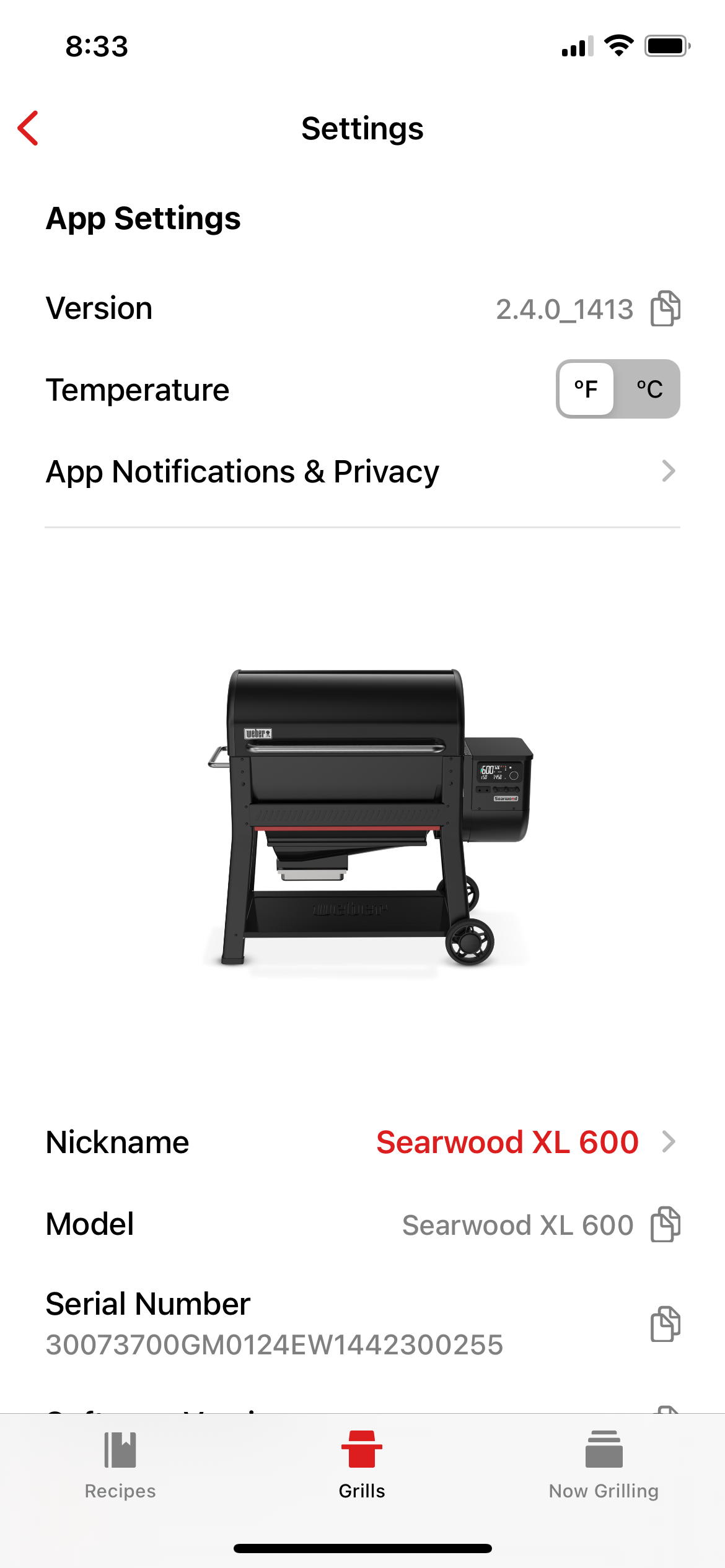PRIOR TO YOUR FIRST COOK, please update the grill controller by pairing to the WEBER CONNECT APP on your mobile device to ensure the updated experience.
Scan the QR code to download the WEBER CONNECT app.

PRIOR TO YOUR FIRST COOK, please update the grill controller by pairing to the WEBER CONNECT APP on your mobile device to ensure the updated experience.
Scan the QR code to download the WEBER CONNECT app.
In need of a new part for your grill? Search your schematic for all parts.


The Searwood® Weber Connect Digital Controller uses advanced technology capable of troubleshooting your grill. If a problem is detected with your grill, the controller will display the error code and send a notification through your Weber Connect app to notify you of the error.
There are two different types of error codes the Searwood pellet grill could show:
Dismissible errors have an action you can take to resolve the issue and dismiss the error by pushing the knob.
Non-dismissible errors mean the grill cannot operate without further troubleshooting and will shut down as a safety precaution.
Watch How To Resolve Error Codes video here: https://youtu.be/4oZEn_dOPc8
Non-Dismissible Errors:
E1 - Auger Jam
E2 - Fan Motor Failure
E3 - Loss of Flame
E4 - Communication Error
E5 - Grill Too Hot
E6 - Flame Not Started
E7 - Auger Motor Failure
E8 - Thermocouple Error
E10 - Improper Shutdown
E11 - Glow Plug Failure
E16 - Grill ID Error
Dismissible notifications:
E9 - Fuel Gauge Error Notification (select models only)
E17 - Probe Hub Error Notification
E18 - Temperature Drop Notification
E19 - Flame Out Notification
E21 - Low Fuel Notification (select models only)
Open the app > Grills > Settings
Version is listed at the top of the screen.
A larger flame and/or more smoke is normal during reignition. It’s due to additional pellets dropping and igniting in the burn pot. The flame and smoke will subside within a few minutes.
If you are experiencing issues pairing to your Weber pellet grill via Bluetooth, here are some helpful troubleshooting tips:
- Double-check that you have properly enabled Bluetooth and granted permissions to the Weber Connect app: Enable Bluetooth and granting Bluetooth permissions to your Weber Connect app on your phone or tablet.
- Ensure your Weber pellet grill is plugged into a power source.
- Ensure your Weber pellet grill is physically located near the phone or tablet you're trying to pair to, and there are no physical objects between them, like a wall or a window. Physical objects can sometimes block Bluetooth radio frequencies.
- Try power-cycling your grill by unplugging it, waiting 15 seconds, and plugging it back in.
- First-generation Weber Connect devices can only connect to one phone or tablet at a time over Bluetooth, and a Bluetooth connection is required for pairing. Any nearby phones or tablets that have been paired to the Weber Connect device in the past may be holding on to the Bluetooth connection. Disable Bluetooth on all nearby phones and tablets before attempting to pair. Learn how to do that here: Disable Bluetooth on your phone or tablet. Remember to turn Bluetooth back on after you get everything paired!
If you are still experiencing issues pairing via Bluetooth, please contact your local support team.
The embers have very little energy left in them and are similar to what you might see with a charcoal grill. As a pellet reaches the end of its burn, it will become small enough to fall through the fuel grate and into the ash drawer. Our ash & grease management system helps funnel this into one, easy to clean area.
Similar to a charcoal grill, you may see an ember and should not be concerned because there is very little energy left in the pellet. To help lessen the ash, make sure that the grease and ash management system is shut completely.
We designed Weber pellet grills to direct ash and grease downward, avoiding food as much as possible. Wood naturally produces ash while burning, so there is a possibility with any pellet grill that some ash is found inside of, and below, the cookbox.
Weber Engineers took great measures to uniquely design a pellet grill that directs ash down and into an enclosed system so that very little ash should ever reach the cooking grate area. You'll notice more than usual the first time your grill is used, and that is okay.
For those using other brands of fuel, we believe the grill will reach optimal performance using Weber premium hardwood pellets.
It is possible that extreme weather conditions may affect the performance of Weber pellet grill.
If you are experiencing strong winds, try rotating the grill so that the vent holes are facing away from the direction the wind is blowing. It’s also important to keep the grill lid closed. When the lid is open, especially for extended periods of time, outside factors such as wind can redirect the flame and heat. It sounds simple, but keep that lid closed for best results.
In colder weather conditions, similar to display screens in vehicles, the LCD display may take a minute or so to warm up. Press the knob and let the grill heat at 200 degrees for a few minutes, then try again.
If Bluetooth or Wi-Fi connection is lost during the software update, you will need to reconnect your Weber pellet grill to the Weber Connect app. Depending on if you are using Wi-Fi or Bluetooth, it will take 5-15 minutes for the software update to occur. For faster update speeds, we recommend connecting your grill to Wi-Fi. If using Bluetooth, we recommend leaving your phone near the grill during this time, with the app open, for optimal range and connection strength during the update.
You can find the connectivity icons on the top right corner of the Weber Connect Digital LCD Controller.
These Bluetooth® and Wifi icons indicate the strength of your grill’s Bluetooth and Wifi connection. The Cloud icon indicates when your grill is connected to the cloud.
Searwood™ will automatically go to sleep after 5 minutes of being idle and a probe is not plugged in.
When the grill is idle after shut down, you can also press the knob for 3 seconds to put the grill in sleep mode immediately.
There may be instances where you will need to power cycle your grill. Please be sure your grill is fully shut down and cooled before unplugging. Unplug your grill and plug it back in to power cycle.
For the glow plug to fire properly on your Searwood grill, you will need to ensure that the glow plug and grounding wire are connected to the glow plug mounting ring.
Properly connected glow plug and grounding wire:
Your digital controller serial number can be found through the Weber Connect App: