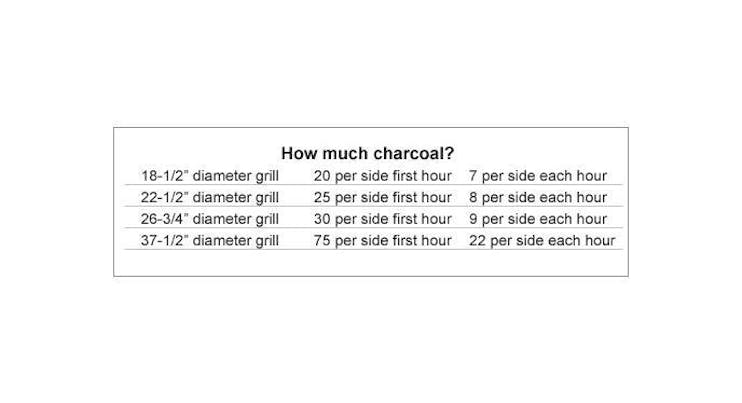How to Pair iGrill With Your Smart Phone Or Tablet
Did you open the Weber iGrill App on your smart phone or tablet and notice a few changes? Welcome to our newly redesigned Weber iGrill App!
The new Weber iGrill App has the same great features our grillers love with an enhanced experience to ensure a perfectly grilled steak every time. We love it and we know you will too!
In order to get connected to your iGrill Mini, 2, or 3, please follow these steps:
1. Download the Weber iGrill App (Apple and Android)
2. Enable Bluetooth on your smart device
3. Turn on the iGrill Mini, 2, or 3
4. Open the Weber iGrill App
5. Tap ‘Start Grilling’ followed by ‘Pair’ on the photo of your iGrill Mini, 2, or 3
6. Tap ‘Continue’ once paired
To start grilling:
1. Insert a probe(s)
2. From the Weber iGrill App navigation bar, tap ‘Temperature’
3. Tap on the probe you would like to set a cook up for
4. Tap ‘Start Grilling’ and select either ‘Grill by Doneness’ or ‘Grill by Temperature.’ When grilling by doneness, you can select from one of over 100 preloaded cuts of meats and temperatures in the app. If you would prefer to grill by your desired internal temperature, try grilling by temperature instead.
5. Tap ‘Start’ and the Weber iGrill App will alert you when your food has reached the desired temperature
We hope our step-by-step instructions helped guide you through your first cook with our newly redesigned Weber iGrill App! If you have any questions, do not hesitate to reach out to our iGrill support team on Twitter or Instagram, or email at support@weberstephen.com or by phone at 1-844-446-8088.
Grill on!